

Click here to buy an upgrade.
The first real difference between 1.08 and earlier versions is the translation of the manual into HTML pages which can be viewed using your internet browser. This now means that a complete package can be e-mailed, unless a printed manual is also required. However, the price of the materials for printing the manuals has increased considerably over the last few years and so has the postage, so those requiring a printed manual will have to pay for it separately, plus postage.
The same will apply to upgrades. There will be a charge for upgrading to 1.08 to help cover the cost of the continuing development and support. The arrangements for printed manuals will be the same as for new customers and will be available with or without binders.
Another advantage of the e-manual over the printed one is the use of links for the cross-references. In the printed manual the chapter number is given but the links usually take you to the exact place.
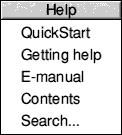 Help!
Help!Various features will tie the program into the e-manual. Here is an extract from the new e-manual:
ProCAD+'s help mechanism depends on the use of a web browser to display its pages. Originally only paper copies of the manual and QuickStart supplement were issued. Now both of these have been transcribed to HTML pages stored within the !ProCAD+ application and can be accessed via the iconbar menu and by other means described below .
The Search... option opens the search engine dialogue box so that the entire manual (or QuickStart supplement) can be searched for particular words of interest. Finds are prioritised and listed in the scrolling pane along with adjacent text. These are greyed while the search is in progress. Clicking on a find line will take you to the nearest anchor in the relevant HTML page. The browser's own Find utility can be used to locate the text precisely.
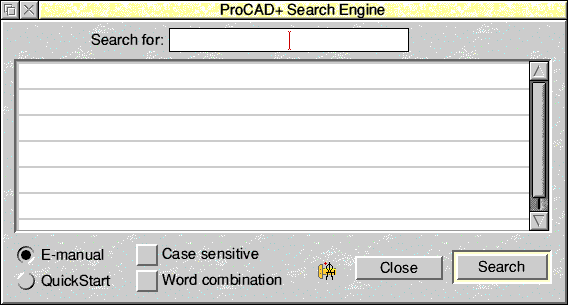
It is also possible to get help in other ways. Most of the tool boxes have a little ![]() icon, or similar, on them. Clicking on this will display the part of the manual that relates to the box.
icon, or similar, on them. Clicking on this will display the part of the manual that relates to the box.
Providing the input focus is on a drawing window, it is also possible to get more detailed information by putting the mouse pointer over what you want help on and typing Ctrl+Shift+F1 on the keyboard. This will take you to the relevant part of the manual and will even work when the pointer is over a menu entry belonging to ProCAD+.
A number of new refinements and addition features have been implemented to enable Printed Circuit Board production using ProCAD+.
New file output formats have been provided for this purpose. Firstly, Extended Gerber format (otherwise known as RS-274X) has been added. This is a format originally used by photo-plotters and has become an industry standard for several stages of board production. Secondly, Excellon drill file formats have been provided. Format 1 provides for drilling while Format 2 also supports routing and scoring. Again, this seems to have been adopted as the industry standard, not only for PCB manufacture but also a range of other CNC equipment as well. This is all fully described on a separate page .

The icons of the layers dialogue box have been reorganized and new features have been added.
If you have been working on a layer and would like the styles that you have used to be preserved, then click on the Sty. button for the layer and next time it becomes the current layer the saved settings will be restored. The same can be done for the tool in use. A tick shows when settings are stored.
The Zoom menu now has an entry called Layer order. This causes the items on the screen to be drawn in the order of the layer that they are on, starting with layer zero.
Also, as part of the support for PCB production, the orthogonal snap has been improved. Previously it only applied to the direction of the vector before the point being moved. That meant that during editing the start end of the first vector was not snapped and a mid-point move only snapped one of the two vectors. Now the two vectors snap and so does the first vector of a run.
Version 1.08 of ProCAD+ can now import files created by the Vector program and has improved features for DrawPlus import. Both of these formats are extensions to the Draw file format. The features described here are only those not already available in !Draw. Vector files have the type VecFile (&C56) Compressed Vector files are not supported. They must be decompressed in Vector first.
Layers are now imported with Vector files, a feature which already existed with DrawPlus import.
Overlaid line paths are imported and supported. See below .
The new importer also supports simple replications, horizontal, vertical, diagonal or matrix. On import, these are converted to groups of objects that may then be ungrouped and edited individually.
Uncompressed Vector libraries (&810) may also be imported. These become symbols.
Overlaid line paths are now supported. These are often used to show roads on maps. They consist of a single path with a given line width over which another identical path is drawn but at a lesser percentage of the original line width. The 'fill' colour is used to define the colour of the inner line. A percentage of zero turns the feature off.
This feature is available via the !Draw line style menu. An overlay percentage can be entered for lines with a fill colour. The overlaid line is a single entity and can be edited as such, but when overlays are exported as a Draw file, they become a group of two lines.

This is an example of a dark green line with a yellow fill colour and an overlay of 50%.
An overlay of 100% is a special case. It is intended to be used with one of the broken line patterns, in which case the line colour is drawn continuous and the fill colour overlays it using the broken line pattern thus:
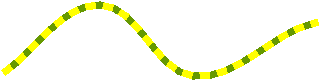
!Draw allows the drawing of 'Thin' lines. i.e. the narrowest possible line on any device.. This is now available for !Draw lines in ProCAD+.
When Auto Save is active a box can appear with Save or Delay on it. A new feature has been added so that holding Ctrl down while clicking on Delay will disable Auto Save for that drawing for the rest of the session.
The former GROUPSEL parameter has been moved into the Preference dialogue where its usage is more obvious. It also controls the selection of symbols with layers. (See below .)
These options have been added to the Find and Replace menu. They use the Find and Replace dialogue box but work in a different way as they reach parts that other searches can't reach. They even look in invisible, unselectable layers. For this reason they display their finds in the Item Info window so the layer can be established. All replacing is greyed out in this mode and the Selection button is disabled as well. These new features can be called using functions 158 and 159.
Before version 1.08 symbols only existed on a single layer. i.e. the symbol was considered as a single unit with all its constituents on the same layer, which was not necessarily the layer(s) on which the original constituents existed. Each version of the symbol could be on a different layer.
Version 1.08 sees the introduction of 'with-layers' symbols. The 'with-layers' feature is treated as a 'style' and is available for symbols via the style menu. As with all style changes, it is undoable.
This feature is for the advanced user and should only be used if really needed and fully understood.
When 'with-layers' is on, the symbol's properties change completely. The symbol itself no longer has a layer. Layer switching comes from its constituent parts which preserve the layers they were on when the symbol was created. That means that the visibility and selectability switches in the Layer dialogue box enable parts of the symbol to be switched rather than the whole thing. Determining whether the symbol can be selected now becomes complicated. The new Preference, Group & Symbol Selection allows groups and 'with-layers' symbols to be selected either when all its layers are selectable or when any layer is selectable. Changing this setting will clear any current selections.
NB: When using Select>Convert>Symbol to Group, the layer information will be stripped off if 'with-layers' is not active for the symbol. This is consistent with previous usage.
New function no. 399 will toggle the 'with-layers' setting for the selected symbol(s) or the drawing.
A new option 'Show' has been added to the grid origin menu to display a symbol to indicate the position of the origin.
ProCAD+ 1.08 now supports mirrored text.
Draw and PDF file output now follow the Misc>View colours setting.
The following functions have been added to the list:
| 139 | Toggle show origin | |
| 154 | Select previous tool | |
| 158 | Text find only | |
| 159 | Symbol find only | |
| 399 | Toggle 'with layers' style for symbol(s) or drawing | |
| 450 | Overlay Off | |
| 451 | Overlay 50% | |
| 452 | Overlay 75% | |
| 453 | Overlay 100% | |
| 480 | Save Gerber format for whole file | |
| 481 | Save Gerber format for selection | |
| 482 | Save Drill format 1 for whole file | |
| 483 | Save Drill format 1 for selection | |
| 484 | Save Drill format 2 for whole file | |
| 485 | Save Drill format 2 for selection | |
| 870 | Select Circles by radius | |
| 871 | Change radius of selected Circles | |
| 872 | Convert zero length !Draw line spots to Circles | |
| 873 | Convert Bezier Circles | |
| 874 | Remove overlay from zero length !Draw line spots | |
| 879 | Toggle Layer order switch | |
| 990 | QuickStart | |
| 991 | Getting help | |
| 992 | E-manual | |
| 993 | Contents | |
| 994 | Search | |
| 995 | Context sensitive help (Ctrl+Shift+F1) |
NB: Some dialogue boxes take the input focus away from the drawing page and so use Ctrl+Shift+F1 for their help. That means that if you move 995 to another key combination, it will still require Ctrl+Shift+F1 for those boxes. It is, therefore, best to leave Ctrl+Shift+F1 set to function 995.
The GROUPSEL parameter has been withdrawn and is replaced by a Preference as described above .
The following new parameters have been added for CNC work:
DRILLMIN 0.5mm
DRILLMAX 6mm
ROUTMIN 0.8mm
ROUTMAX 6mm
The file structure of version 1.08 has been extended to include the new layer features. Your files will be upgraded automatically on loading into 1.08 but will no longer be readable by earlier versions once saved.
| %%Dn,w, x,y,z | set the !Draw line style. n = 1-7 as for %%T. w = line width. | ||
| x = line join 0 = Mitred, 1 = Round, 2 = Bevelled. | |||
| y = line start 0 = Butt, 1 = Round, 2 = Square, 3 = Triangle. | |||
| z = line end 0 = Butt, 1 = Round, 2 = Square, 3 = Triangle. | |||
| Any missing values are presumed to be 0. | |||
| %%On,p | set the fill pen number to n and overlay percentage to p. (0 for off) | ||
A CSV file may now have either the CSV (&DFE) filetype or be a text file with a /csv extension.
The Save Style option now uses these new features.
There have been several different versions of !Plotter+ over the years. Version 1.08 has had many of the differences ironed out and has been brought up to date to deal with the latest RISC OS computer hardware.
A few versions were released with Gerber output. This was the now deprecated Standard version RS-274D and so it has been withdrawn completely as it has been replaced by direct output from !ProCAD+..
!Plotter+ now also supports the new overlay feature for use with !Draw line styles.
Two versions were produced to cope with the ways in which different systems addressed the parallel port. Both possibilities have now been incorporated into this version. As supplied, the parallel port device is addressed as 'parallel:'. If your system does not use this name, you will get a 'Can't claim the printer port' error message, in which case you can switch to 'printer:' via the new parallel menu option and try again.
Help for Plotter+ is contained within Chapter 13 of the ProCAD+ e-manual, so ProCAD+ has to have been 'seen' before the Help option will take you to the correct page.
If enough people upgrade their ProCAD+, I will look at extending it even further. One problem with this latest release was that some ideas only came in at the very last minute. If you have any ideas of things you would like to see it do, let me know. While I don't make any promises, I'll look at anything that may be of general benefit.
Giving free upgrades in the past (you only paid for the printed manual) meant that it was not bringing any income and not worth bothering with from my point of view. If users are prepared to provide even a small income from it then who knows where it may go next?
To buy a new copy or upgrade, click here .